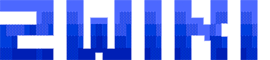windows:windows10:defender
Table des matières
Windows 10
Windows Defender (PowerShell)
- Ouvrir Windows PowerShell en tant qu’Administrateur
Afficher l'état de la protection
PS C:\> Get-MpComputerStatus AMEngineVersion : 1.1.19300.2 AMProductVersion : 4.18.2205.7 AMRunningMode : Normal AMServiceEnabled : True AMServiceVersion : 4.18.2205.7 AntispywareEnabled : True AntispywareSignatureAge : 0 AntispywareSignatureLastUpdated : 27/06/2022 03:05:29 AntispywareSignatureVersion : 1.369.310.0 AntivirusEnabled : True ...
Lorsque la protection Windows Defender est active, vous obtenez la ligne : AntispywareEnabled : True
Recherche des mises à jour
PS C:\> Update-MpSignature
Démarrer une analyse antivirus
' L’analyse rapide vérifie les emplacements connus pour être utilisés par les logiciels malveillants. PS C:\> Start-MpScan -ScanType QuickScan ' L’analyse complète vérifie chaque dossier de votre système PS C:\> Start-MpScan -ScanType FullScan ' Analyse personnalisée PS C:\> Start-MpScan -ScanType CustomScan -ScanPath "CHEMIN\DU\DOSSIER"
Afficher la configuration de Windows defender
PS C:\> Get-MpPreference AllowDatagramProcessingOnWinServer : False AllowNetworkProtectionDownLevel : False AllowNetworkProtectionOnWinServer : False AllowSwitchToAsyncInspection : False AttackSurfaceReductionOnlyExclusions : AttackSurfaceReductionRules_Actions : AttackSurfaceReductionRules_Ids : CheckForSignaturesBeforeRunningScan : False CloudBlockLevel : 0 CloudExtendedTimeout : 0 ComputerID : 2F278E75-45BD-4A28-AB50-A2874AAF6FCB ControlledFolderAccessAllowedApplications : ControlledFolderAccessProtectedFolders : DefinitionUpdatesChannel : 0 DisableArchiveScanning : False DisableAutoExclusions : False ...
Activer / Désactiver la Protection en temps réel
' Désactive la protection PS C:\> Set-MpPreference -DisableRealtimeMonitoring 1 #ou ' Active la protection PS C:\> Set-MpPreference -DisableRealtimeMonitoring 0
Désactiver complètement Windows Defender sur le système
PS C:\> New-ItemProperty –Path « HKLM:\Software\Policies\Microsoft\Windows Defender » –Name DisableAntiSpyware –Value 1 –PropertyType DWORD –Force
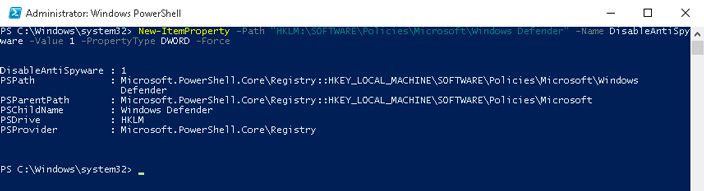
Réactiver la Protection en temps réel
PS C:\> Set-MpPreference -DisableRealtimeMonitoring 0
Désactiver l'analyse des médias amovibles
PS C:\> Set-MpPreference -DisableRemovableDriveScanning $false
Ajouter un dossier à la liste d'exclusions
PS C:\> Set-MpPreference -ExclusionPath "C:\Program Files\MonSuperLogiciel"
windows/windows10/defender.txt · Dernière modification : 2022/09/21 15:01 de zandor