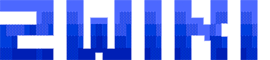vmware:creation_serveur
Table des matières
Vmware
Création d'un nouveau serveur
vSphere Client
- Ouvrir l'application vSphere Client :
Utilisateur : Administrateur Mot de passe : <habituel Windows> Serveur : VMPW40
- Se placer dans la vue :
Page d'accueil > Inventaire > Hôtes et clusters
- Sélectionner le pool de ressources dans lequel le nouveau serveur doit être créé.
par exemple : VMPW40 > Datacenter HDR > Cluster CDV > Normal
- Faire un clic droit sur le pool sélectionné, et sélectionner
Nouvelle machine virtuelle…
Machine virtuelle type
- Configuration : Personnalisée
- Nom : vm<E>s<N>
| . | Production | Qualification | Développement |
|---|---|---|---|
| <E> | p | q | d |
| <N> | numéro à déterminer suivant disponibilité | ||
- Emplacement d'inventaire : Datacenter HDR
- Nom d'hôte : <choix par défaut>
- Stockage : Trier les banques de données par espace libre décroissant, puis sélectionner la 1ère correspondant aux banques dédiées indiquées ci-dessous :
| . | Banques de données dédiées au stockage de VM |
|---|---|
| Cluster HDR | DS4700_FC<n> |
| Cluster CDV | CDV<nn> |
Version de machine virtuelle : 8
- Système d'exploitation client : <au choix>
- Nombre de sockets virtuels : <au choix>
- Nombre de noyaux par socket virtuel : <au choix>
- Configuration mémoire : <au choix>
- Créer les connexions réseau :
<tab>Nb cartes à connecter : 1 <tab>NIC 1 : <choix VLAN> | VMXNET3 | Connecter à mise sous tension
| . | VLAN |
|---|---|
| Developpement | VLAN Serveur Dev 20 |
| Qualification | VLAN Serveur Dev 20 |
| Production | VLAN Serveur 21 |
| Serveur public | VLAN DMZ 25 |
- Contrôleur SCSI :
Parallèle logique de LSI
- Type de disque à utiliser : Créer un disque virtuel
- Capacité : Taille disque <au choix>
- Provisionnement disque :
Provisionnement statique mis à zéro en différé - Emplacement :
Stocker avec la machine virtuelle
- Noeud périphérique virtuel : <laisser tout par défaut>
- Terminer
Installation du système d'exploitation
- Dans vSphere Client, sélectionner le serveur créé.
- Cliquer sur
Modifier les paramètres - Onglet Matériel > cliquer sur 'Lecteur CD/DVD 1'
- Sélectionner
Fichier ISO banque de données, puis aller dans la banque de données **ISONFS** - Cocher
Connecter lors de la mise sous tension - Valider les propriétés avec [OK]
- Clic droit sur le nom du serveur,
Alimentation>Activer - Ouvrir la console, puis suivre les instructions pour installer l'OS
Paramétrage réseau
Pour une SLES, lors de l'installation du système :
Configuration de la carte réseau :
- Paramètres réseau généraux
- Mode réseau :
ifup
- Protocole IPV6 :
désactiver
- Pare-feu :
désactiver
- Interfaces réseau :
Adresse IP statique assignée
^ Adresse IP | <à choisir selon dispo> |
| Masque de sous-réseau | 255.255.255.0 |
|---|---|
| Nom d'hôte | <nom_serveur>.crlr.fr |
- Nom d'hôte : <nom_serveur>
- Nom de domaine : crlr.fr
- Serveur de noms 1 : 10.2.1.153
- Serveur de noms 2 : 10.2.1.241
- Recherche de domaine : crlr.fr
- Passerelle par défaut :
| . | passerelle |
|---|---|
| Développement | 10.2.2.1 |
| Qualification | 10.2.2.1 |
| Production | 10.2.1.1 |
Mettre à jour les outils vmWare
Dans vSphere Client :
- Clic droit sur le nom du serveur
Invité>Installer/Mettre à niveau les outils vmWare
Se connecter au serveur, en mode console :
- Le disque 'VMware Tools' est maintenant monté sur le bureau (sinon accessible dans /media)
- Vérifier le nom du package 'VMwareTools-xxxxxx.tar.gz' sur le CD
- Ouvrir une console (de préférence XTerm)
USER
vmds29:~ # cd /tmp
vmds29:/tmp # tar xvzf /media/VMware\ Tools/VMwareTools-xxxxxx.tar.gz
...
vmds29:/tmp # cd vmware-tools-distrib/
vmds29:/tmp/vmware-tools-distrib # ./vmware-install.pl
# On laisse tout par défaut, sauf la résolution vidéo
Creating a new VMware Tools installer database using the tar4 format.
Installing VMware Tools.
In which directory do you want to install the binary files?
[/usr/bin]
What is the directory that contains the init directories (rc0.d/ to rc6.d/)?
[/etc/init.d]
What is the directory that contains the init scripts?
[/etc/init.d]
In which directory do you want to install the daemon files?
[/usr/sbin]
In which directory do you want to install the library files?
[/usr/lib/vmware-tools]
The path "/usr/lib/vmware-tools" does not exist currently. This program is
going to create it, including needed parent directories. Is this what you want?
[yes]
In which directory do you want to install the documentation files?
[/usr/share/doc/vmware-tools]
The path "/usr/share/doc/vmware-tools" does not exist currently. This program
is going to create it, including needed parent directories. Is this what you
want? [yes]
The installation of VMware Tools 8.6.10 build-913593 for Linux completed
successfully. You can decide to remove this software from your system at any
time by invoking the following command: "/usr/bin/vmware-uninstall-tools.pl".
Before running VMware Tools for the first time, you need to configure it by
invoking the following command: "/usr/bin/vmware-config-tools.pl". Do you want
this program to invoke the command for you now? [yes]
Initializing...
Making sure services for VMware Tools are stopped.
Stopping VMware Tools services in the virtual machine:
Guest operating system daemon: done
Unmounting HGFS shares: done
Guest filesystem driver: done
[EXPERIMENTAL] The VMware FileSystem Sync Driver (vmsync) is a new feature that
creates backups of virtual machines. Please refer to the VMware Knowledge Base
for more details on this capability. Do you wish to enable this feature?
[no]
Found a compatible pre-built module for vmci. Installing it...
Found a compatible pre-built module for vsock. Installing it...
The module vmxnet3 has already been installed on this system by another
installer or package and will not be modified by this installer. Use the flag
--clobber-kernel-modules=vmxnet3 to override.
The module pvscsi has already been installed on this system by another
installer or package and will not be modified by this installer. Use the flag
--clobber-kernel-modules=pvscsi to override.
Found a compatible pre-built module for vmmemctl. Installing it...
The VMware Host-Guest Filesystem allows for shared folders between the host OS
and the guest OS in a Fusion or Workstation virtual environment. Do you wish
to enable this feature? [no]
Found a compatible pre-built module for vmxnet. Installing it...
The vmblock enables dragging or copying files between host and guest in a
Fusion or Workstation virtual environment. Do you wish to enable this feature?
[no]
Disabling timer-based audio scheduling in pulseaudio.
Detected X server version 1.6.5
Please choose one of the following display sizes that X will start with:
[1] "320x200"
[2] "320x240"
[3] "400x300"
[4] "512x384"
[5] "640x400"
[6] "640x480"
[7] "720x480"
[8] "800x480"
[9] "854x480"
[10] "720x576"
[11] "800x600"
[12] "1024x768"
[13] "1280x720"
[14] "1280x768"
[15] "1152x864"
[16] "1280x800"
[17] "1366x768"
[18] "1280x960"
[19] "1440x900"
[20] "1280x1024"
[21] "1400x1050"
[22] "1680x1050"
[23] "1600x1200"
[24] "1920x1080"
[25] "1920x1200"
[26] "1920x1440"
[27] "2048x1536"
[28] "2560x1600"
[29] "2560x1920"
Please enter a number between 1 and 29:
[3] 20
X.Org X Server 1.6.5
Release Date: 2009-10-11
X Protocol Version 11, Revision 0
Build Operating System: openSUSE SUSE LINUX
Current Operating System: Linux vmds29 2.6.32.12-0.7-default #1 SMP 2010-05-20 11:14:20 +0200 x86_64
Build Date: 09 May 2010 12:50:35PM
Before reporting problems, check http://wiki.x.org
to make sure that you have the latest version.
Markers: (--) probed, (**) from config file, (==) default setting,
(++) from command line, (!!) notice, (II) informational,
(WW) warning, (EE) error, (NI) not implemented, (??) unknown.
(++) Log file: "/tmp/vmware-config0/XF86ConfigLog.19730", Time: Wed Jan 15 16:32:37 2014
(++) Using config file: "/tmp/vmware-config0/XF86Config.19730"
(EE) Failed to load module "freetype" (module does not exist, 0)
(EE) Failed to load module "vmwgfx" (module does not exist, 0)
(EE) vmware: Please ignore the above warnings about not being able to to load module/driver vmwgfx
(EE) config/hal: NewInputDeviceRequest failed (8)
(EE) config/hal: NewInputDeviceRequest failed (8)
X is running fine with the new config file.
error setting MTRR (base = 0xd8000000, size = 0x00400000, type = 1) Invalid argument (22)
Creating a new initrd boot image for the kernel.
Kernel image: /boot/vmlinuz-2.6.32.12-0.7-default
Initrd image: /boot/initrd-2.6.32.12-0.7-default
Root device: /dev/sda2 (mounted on / as ext3)
Resume device: /dev/sda1
Kernel Modules: hwmon thermal_sys thermal scsi_mod scsi_transport_spi mptbase mptscsih mptspi libata ata_piix ata_generic ide-core piix ide-pci-generic processor fan jbd mbcache ext3 edd vmxnet3 vmw_pvscsi vmxnet crc-t10dif sd_mod
Features: block resume.userspace resume.kernel
Bootsplash: SLES (1024x768)
27883 blocks
Checking acpi hot plug done
Starting VMware Tools services in the virtual machine:
Switching to guest configuration: done
Guest memory manager: done
VM communication interface: done
VM communication interface socket family: done
File system sync driver: done
Guest operating system daemon: done
The configuration of VMware Tools 8.6.10 build-913593 for Linux for this
running kernel completed successfully.
You must restart your X session before any mouse or graphics changes take
effect.
You can now run VMware Tools by invoking "/usr/bin/vmware-toolbox-cmd" from the
command line or by invoking "/usr/bin/vmware-toolbox" from the command line
during an X server session.
To enable advanced X features (e.g., guest resolution fit, drag and drop, and
file and text copy/paste), you will need to do one (or more) of the following:
1. Manually start /usr/bin/vmware-user
2. Log out and log back into your desktop session; and,
3. Restart your X session.
Enjoy,
--the VMware team
Found VMware Tools CDROM mounted at /media/VMware Tools. Ejecting device
/dev/sr0 ...
vmds29:/tmp/vmware-tools-distrib #
Référencer le serveur dans le DNS
- Se connecter à :
http://<dns_domain-name>:10001
Login : root Password : <mot de passe>
Serveur>BIND DNS Server- Dans Existing DNS Zones, cliquer sur
crlr.fr - Cliquer sur
Address
- Après vérification que le nom DNS n'est pas déjà déclaré, on saisit les infos suivantes :
| Name | <nom_serveur>.crlr.fr |
|---|---|
| Address | <Adresse IP> |
| Time-to-live | Default |
- On valide avec le bouton [Create]
- Clic sur
Apply zonepour mettre à jour le DNS
vmware/creation_serveur.txt · Dernière modification : 2022/07/26 10:14 de zandor